

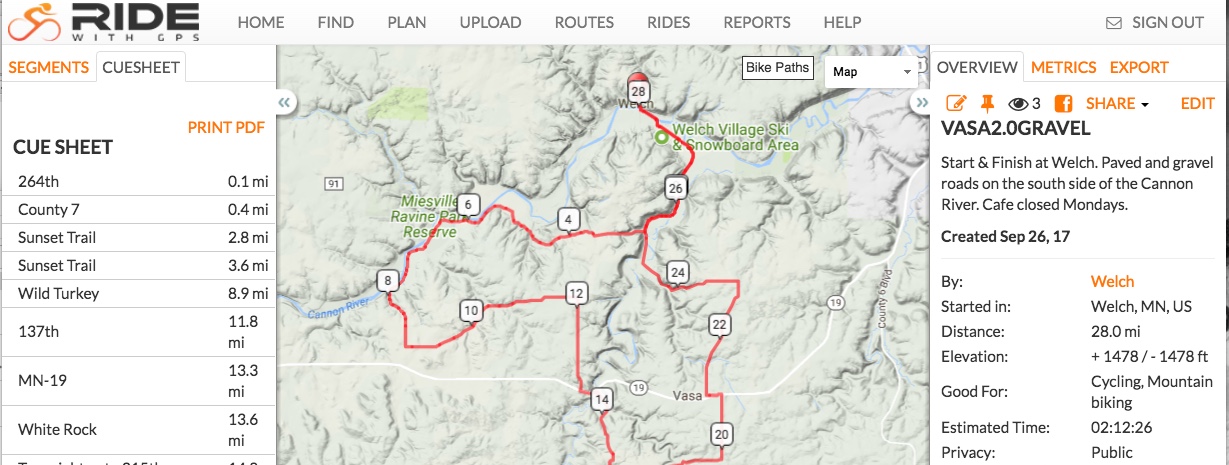
Turn list
RidewithGPS turn lists are generated when a route is
planned. The person planning a route may edit the turn list for clarification.
A "Print PDF" option to the right of "Cue Sheet" (see above) generates a configurable
printable list. Deviating from a route will cause measured mileage to differ from a
published turn list.
Phone app
Phones contain GPS. The RidewithGPS app navigates without the use of cellular data.
A basic or short-term subscription to RidewithGPS allows downloading routes and maps
via wi-fi. We use this for SAG vehicles on devices that have no cellular phone connection.
Although the app provides a moving map display with well-illustrated turn instructions,
audible instructions spoken by the app may be more useful.
Disabling the phone's display saves considerable battery energy and does not distract the
rider. Place phone so audio output is not blocked and is aimed towards your ears.
Ensure Cue notifications are set on.
Some riders report difficulty hearing their phone. A single ear bud connected via wire
or Bluetooth may be useful.
Areas with weak or no cellular coverage may cause phone batteries to deplete quickly.
Turning cellular data off may improve battery longevity.
Do not use Airplane mode as it may disable GPS.
Download a route
Preferably via wi-fi, select a route in the app on your phone,
tap download icon in lower right, save Map & Route. In the app on your phone,
the route will be available in "AVAILABLE OFFLINE" routes.
Navigating downloaded route
Tap the upper left corner to find AVAILABLE OFFLINE. Tap the diamond-shaped road sign
on the desired route. Tap the "record" button. When finished, press and hold the pause
button; select the check mark; enter a name and press Save.
Smartwatch
Some riders get turn alerts with wrist vibration and watch display.
Adjust watch app to show RidewithGPS app notifications.
Google Maps
Although Google Maps have not proven useful for routine navigation, they can
be vey helpful when disoriented or encountering unexpected route interruptions such as
road construction. Google allows users to download map areas to a phone for use
without cellular data. This is useful for routine use of Google Maps and especially in
areas with poor cellular coverage. A quick look at a Google Map map help with
navigation.
Open Google Maps, In the top left, tap the Menu and find Offline maps.
Select a geographical area and download to your phone. Downloaded areas need to be
refreshed monthly.